CentOS 5 安裝 Beryl
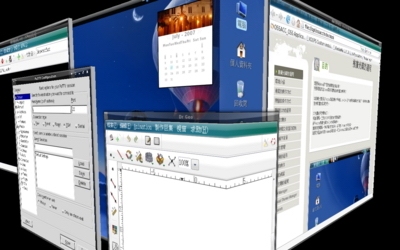
安裝Beryl 也是很簡單 步驟一 首先修改/etc/X11/xorg.conf 在Section "Screen" 這部份增加以下兩行 Option "RenderAccel" "true" Option "AllowGLXWithComposite" "true" 步驟二 cd /etc/yum.repos.d/ wget http://centos.karan.org/kbsingh-CentOS-Extras.repo 將 Kbsingh-CentOS-Testing 裡 enabled=0 改成 enabled=1 [kbs-CentOS-Testing] name=CentOS.Karan.Org-EL$releasever - Testing gpgcheck= 1 gpgkey=http://centos.karan.org/RPM-GPG-KEY-karan.org.txt enabled=1 baseurl=http://centos.karan.org/el$releasever/extras/testing/$basearch/RPMS/ import 個 GPG key: rpm --import http://centos.karan.org/RPM-GPG-KEY-karan.org.txt 安裝 Beryl : yum install beryl 安裝完後開啟Beryl 就會常駐在右上角 如果Beryl特效沒有啟動成功時 , 請點右鍵找 "選取視窗管理員" 點compiz 然後再點回beryl 就會啟動成功了!! 參考網址 : http://wiki.debian.org.hk/w/Install_Beryl
